|
|
 |

Microsoft Outlook XP/2000
|
The following
steps will guide you through setting up your Sentex E-mail for
Outlook XP the process.
|
|
|
|
|
|
|
|
|
|
|
|
|
|
|
|
|
|
|
|
|
|
|
|
|
|
|
|
1.
Launch Outlook XP click on Tools then E-mail
Accounts
|
|
|
|
|
|
|
|
|
|
|
|
|
|
|
|
|
|
|
 |
|
|
|
|
|
|
|
|
|
|
|
|
2. Click
on Add New E-mail Account then click Next
|
|
|
|
|
|
|
|
|
|
|
|
|
 |
|
|
|
|
|
|
|
|
|
|
|
|
3. Click
on POP 3 then Next
|
|
|
|
|
|
|
|
|
|
|
|
|
|
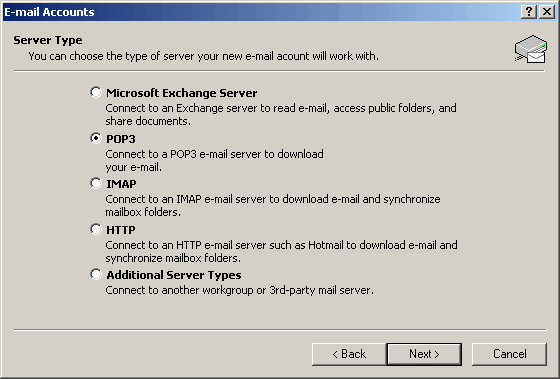 |
|
|
|
|
|
|
|
|
|
|
|
|
4. Fill
in the following page with your information
|
|
|
|
|
|
|
|
|
|
|
|
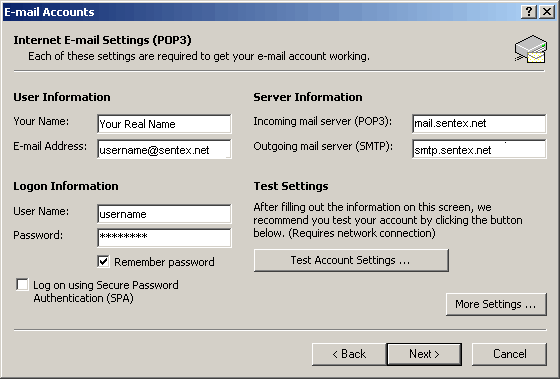 |
|
|
|
|
|
|
|
|
|
|
|
|
|
|
5. Click on Finish and you're done!
|
|
|
|
|
|
|
|
|
|
|
|
|
|
|
|
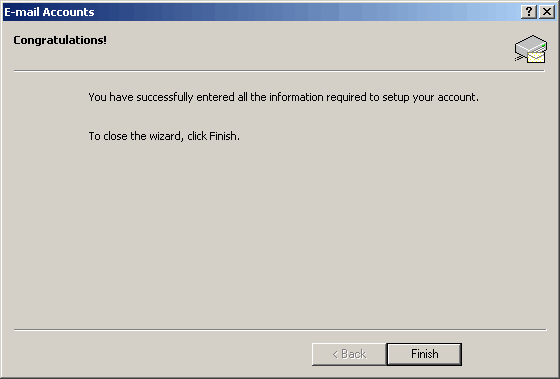 |
Congratulations! You have now set up Microsoft Outlook to
be your Sentex Communications e-mail client.
|
|



