|
|
 |
Email Accounts
This is your email accounts control panel. Here you
can add/delete and modify email accounts. There is
also the option to set the catch all mailbox which is used
for mail that is not addressed to anyone specific.

-
To create a new email account click on
"Create Email Account".
-
Enter all the user information in email account, password and the
name fields.
You can turn on "Spam Filtering" by clicking in the checkbox.
-
Then click the "add" button to
add the email account.
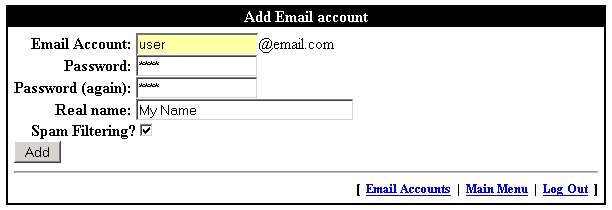
Once the account is created you will see it added to the email accounts
control panel.
-
To delete an account click on the
trashcan
 under that "Email Account". under that "Email Account".
-
You will be asked to confirm the
deletion of the email account.
You can also forward the email address to another email account.
-
Then click the "Confirm
Delete" button to
delete the email account.

-
To modify an account click on the
pen & paper
 under that "Email Account". under that "Email Account".
-
This will take you to the user
account settings. For more information visit the
User Accounts page
-
To set the catch all account
click on the
 button button
-
Once clicked the button
 will turn
red. will turn
red.
Note: Only one email account can be set as the catch
all
|
|



